UDF¶
The UDF menu allows you to manage your User-Defined Functions (UDFs). The UDF menu is only available if UDFs have been enabled. See Running UDFs for UDF configuration requirements and User-Defined Functions for detail on UDFs themselves.
UDF¶
UDF is the UDF homepage and allows executing, creating, editing, and deleting UDFs.
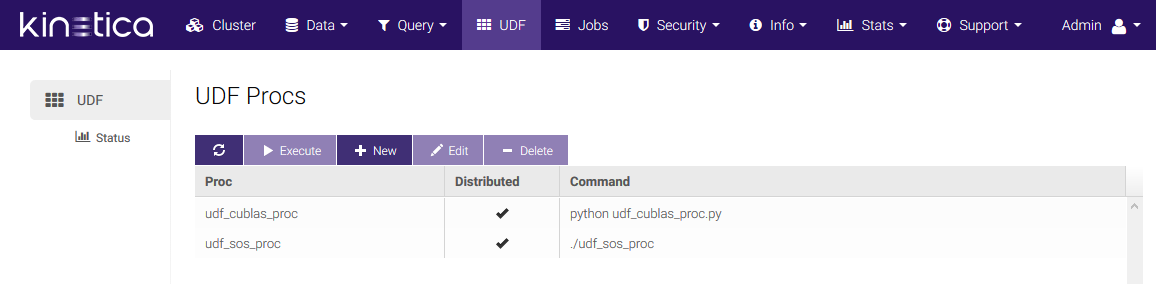
Click New to create a new proc. Provide the name, command, and any arguments (click Add to add additional arguments), then select if the UDF is Distributed. Finally, upload a proc script by clicking Choose file(s) and selecting the proc script from your computer.
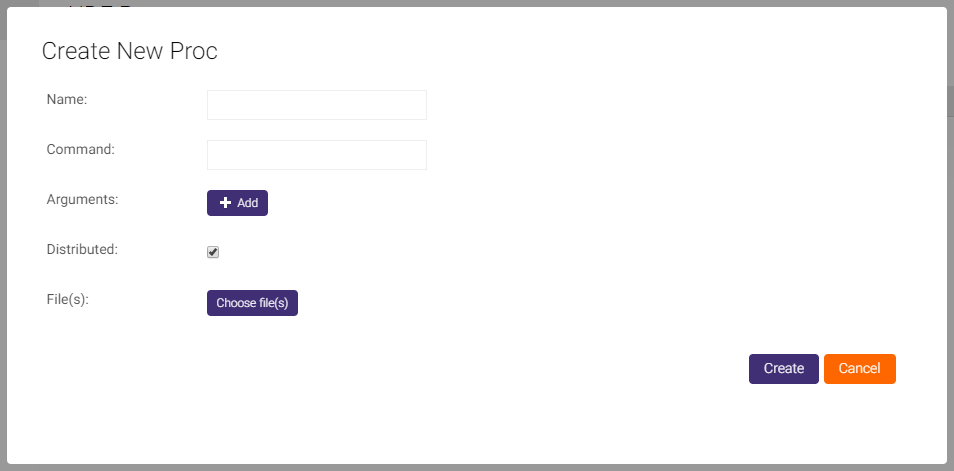
To execute a UDF, click a UDF then click Execute. Click Add to add additional parameter names and values, input tables and columns, and/or output tables, then click Execute.
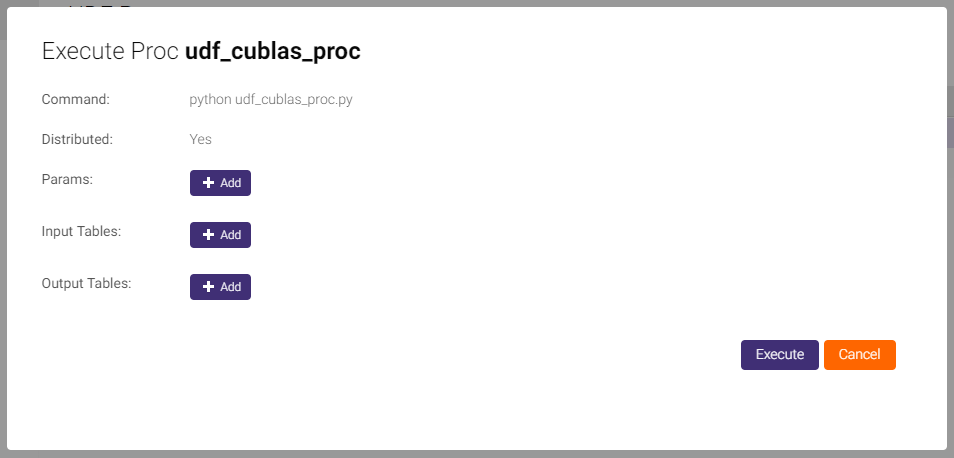
To edit a UDF, select a UDF then click Edit. Edit the name or command as necessary, then add or edit arguments. Select or clear the Distributed checkbox. Once editing is finished, click Save.
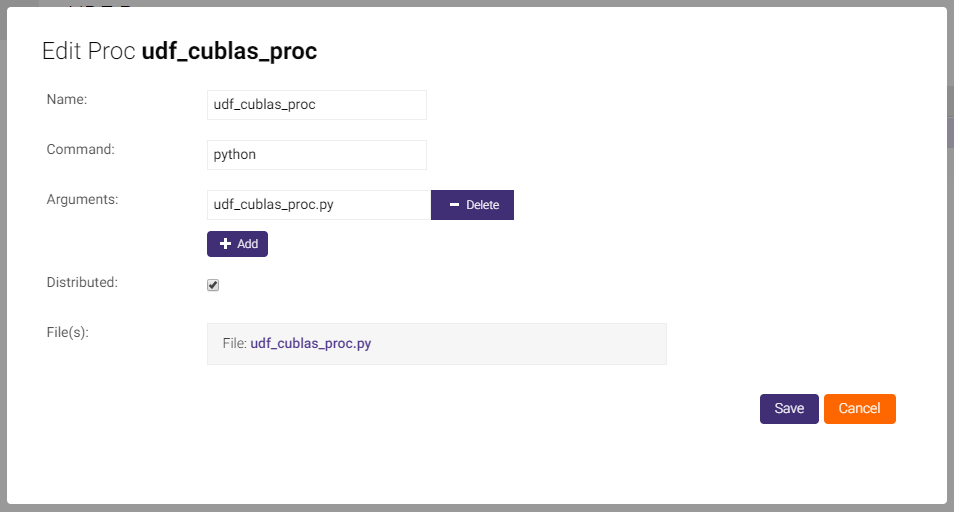
Important
You cannot change the file for the proc once its been uploaded.
To delete a UDF, select a UDF then click Delete and confirm the deletion of the selected UDF.
Status¶
Status displays active, idle, and completed procs. Like
Job Manager, this page is automatically refreshed based on the selected
interval, so you can see procs' statuses and total run time update at each
interval. This page can be manually refreshed by clicking  .
.
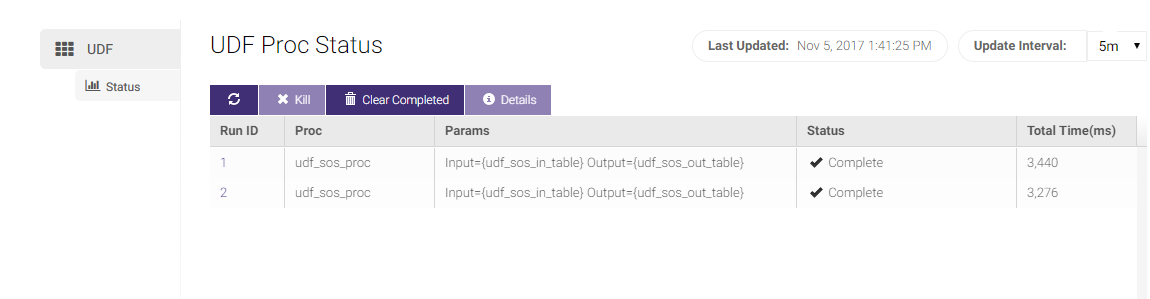
To kill a stalled proc, select the proc then click Kill.
Once a proc has been completed or killed, you can clear out the status list by clicking Clear Completed.
