Query¶
Click Query in the top navigation menu to access several data management tools.
Advanced Query Tool¶
The Advanced Query Tool allows you to call any Kinetica REST endpoint. The parameter fields displayed will change depending on the endpoint.
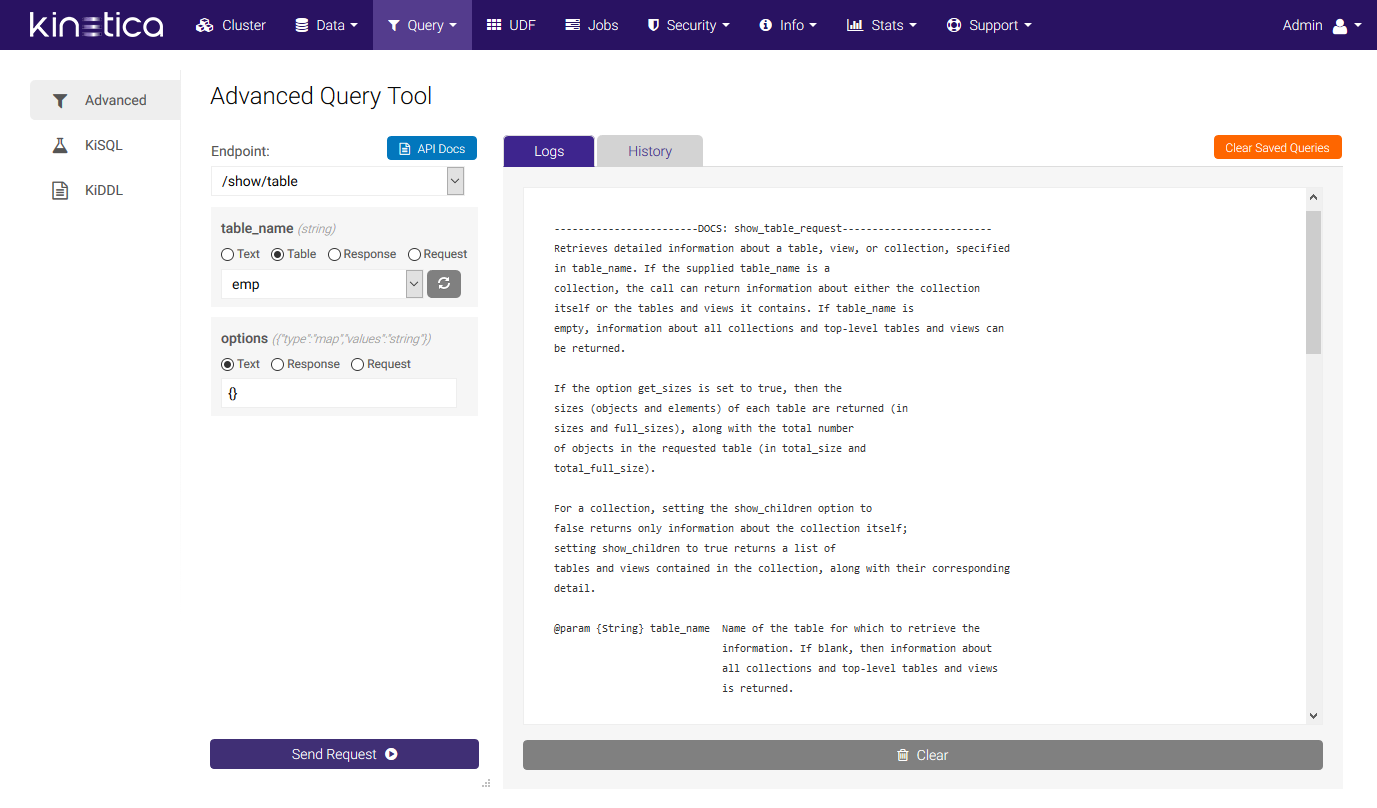
Note
Click the API Docs button to print the corresponding documentation entry for the endpoint in the Logs tab to the right.
Here is an example of the Advanced Query Tool with the /aggregate/groupby endpoint filled in and the results:
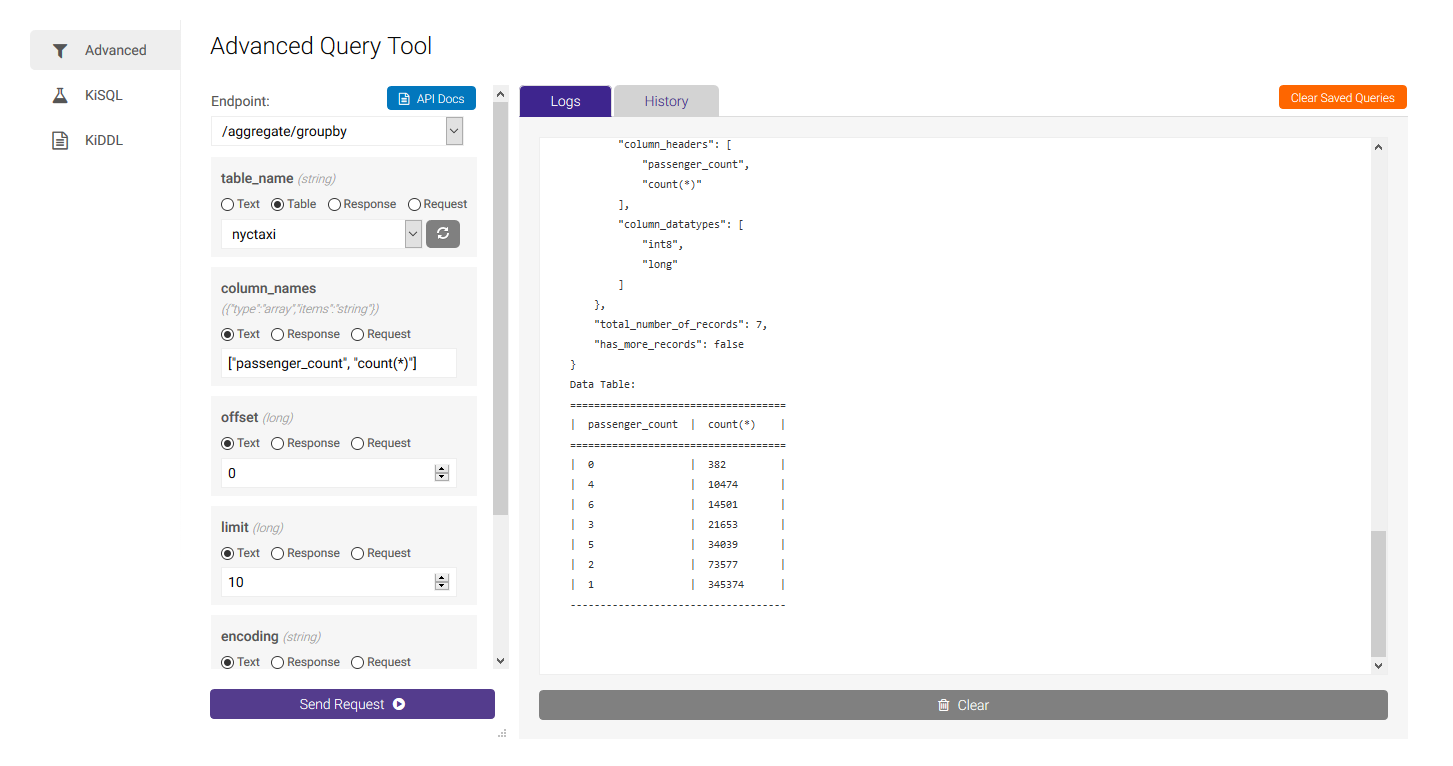
Note
The last information used in endpoint parameters will be saved until the next time you query the endpoint. If you want to clear this "saved" query, click Clear Saved Queries in the top right-hand corner.
For the first query, you must enter all values using the text option for each field (except table). Subsequent queries can use values from the request or response objects by selecting Request or Response and then choosing the field whose value you want to reuse.
The History tab lists previously executed commands and their results. Clicking Reload will load the selected endpoint and associated parameters into the current query selector for subsequent re-execution.
KiSQL¶
KiSQL allows you to perform SQL queries against the data in Kinetica from Kinetica Administration Application (GAdmin). KiSQL works similarly to the SQL Lab in Reveal but has fewer restrictions.
After entering one or more semicolon-terminated query, DML, and/or DDL statements into the SQL Statements area, click Run SQL to execute. Click Clear SQL to clear both the SQL Statements & Query Result areas.
You can view and page through your query history using the < Prev and Next > buttons, or view & select (for re-execution) from the entire history using the Queries button in between them. Click Clear History to remove all previously executed queries from the list.
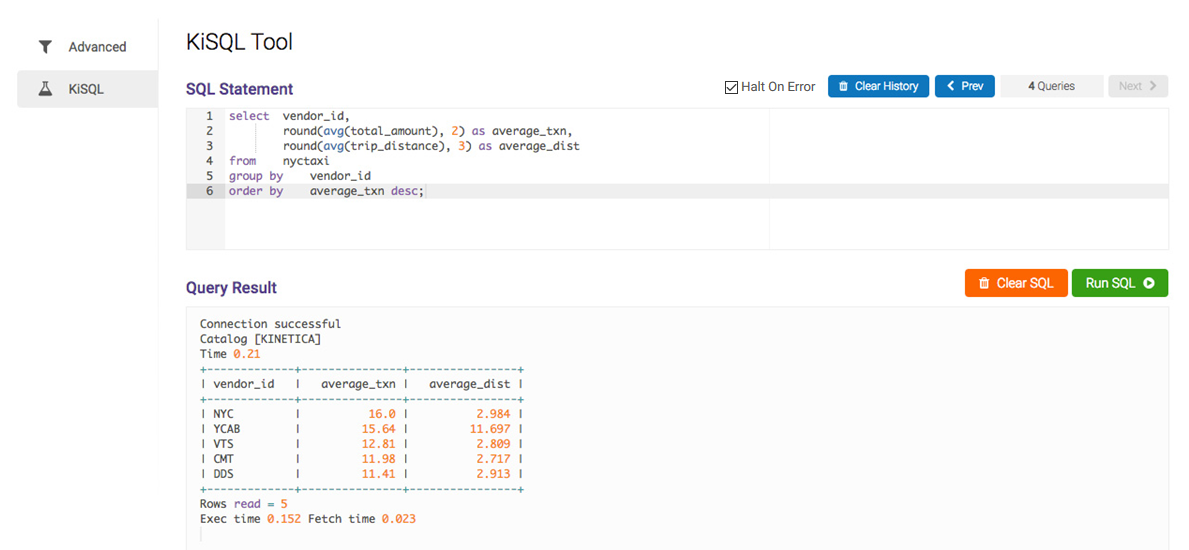
SQL snippets and autocomplete are also available to help expedite writing queries.
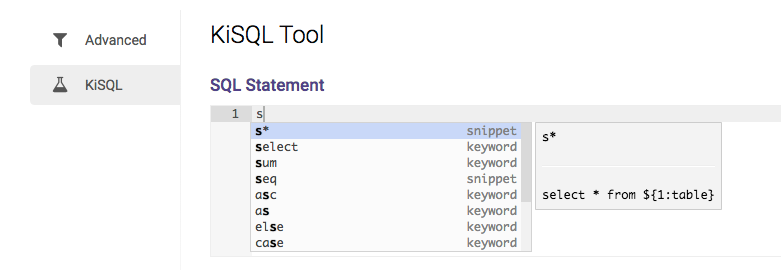
KiDDL¶
KiDDL provides the ability to generate DDL for a given table, collection, or all database entities at once.
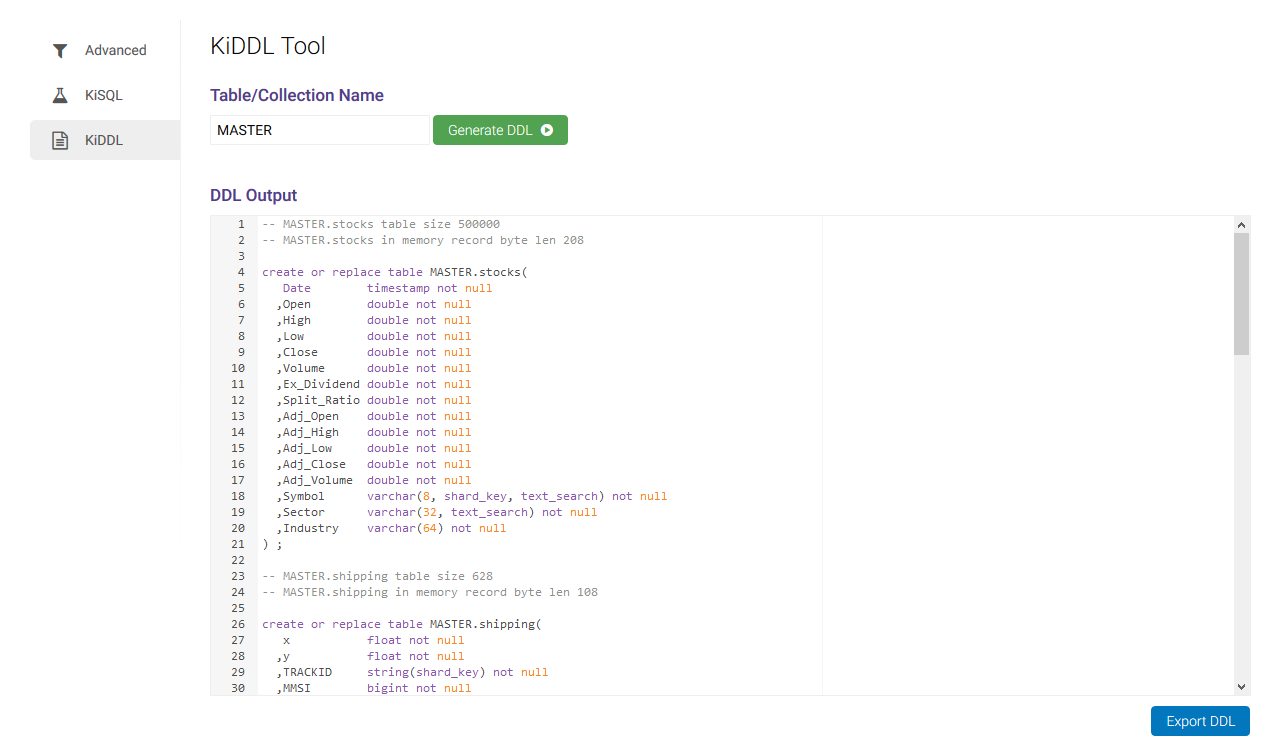
Enter a table name, collection name, or *, and click
Generate DDL to output the DDL to DDL Output. Click
Export DDL to save the generated DDL as a SQL script.
The output from this utility can be copied into the SQL Statements area on the KiSQL page and run in order to regenerate the database entities whose DDL has been generated.
