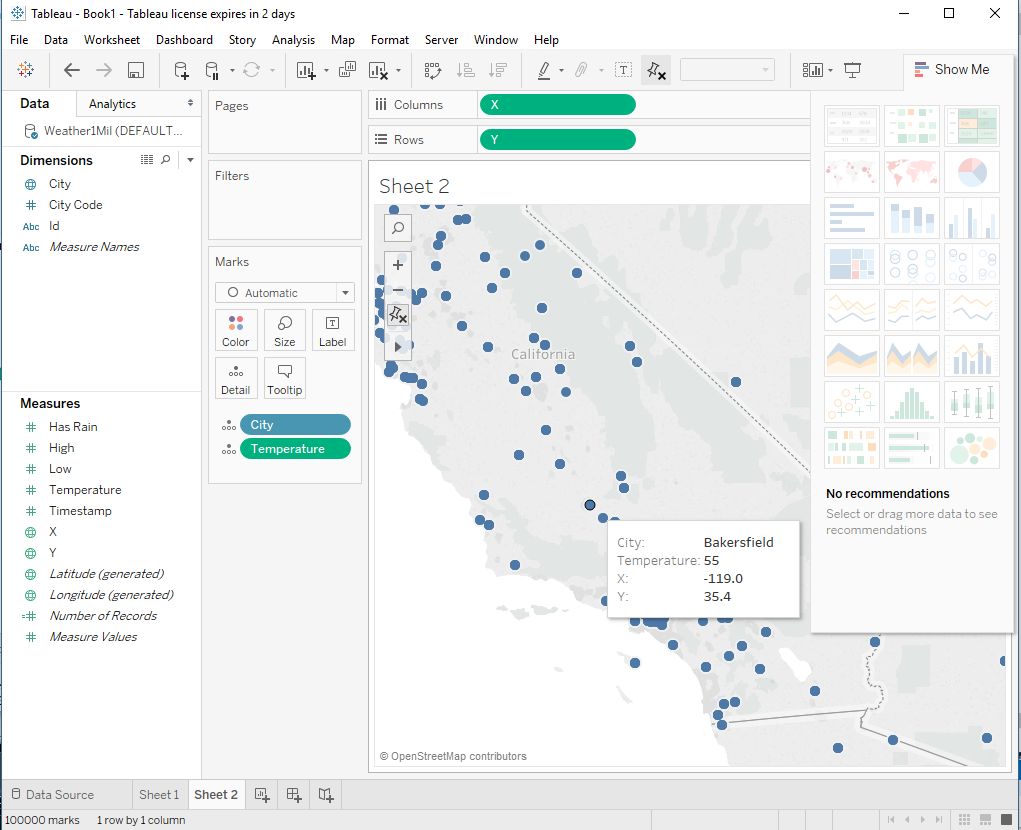Note
This documentation is for a prior release of Kinetica. For the latest documentation, click here.
Tableau integrates with Kinetica through the Kinetica ODBC/JDBC drivers. The drivers can be installed from GitHub:
Note
To visualize maps from Kinetica-hosted datasets, see Kinetica Geospatial Visualization for Tableau.
Once you have installed the driver, follow the steps below to view your Kinetica data from Tableau.
Tip
Follow the Tableau connection guide to set up a JDBC connection. Visit the SQL Connector page for information on setting up an ODBC connection. Note that ODBC may have better performance than JDBC, but JDBC is compatible with macOS environments.
If using the ODBC driver, integrate it with Tableau:
Create an ODBC DSN for your Kinetica instance/schema using the ODBC Data Sources Windows application
In Tableau, select the Kinetica DSN
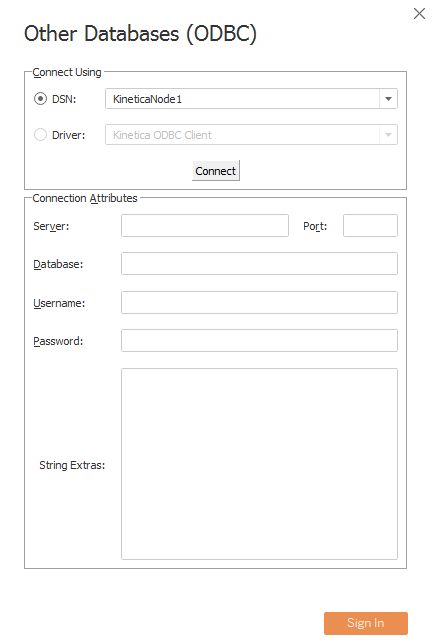
Once the ODBC connection has been made, you will see your schema in the Select Database options. Select the schema
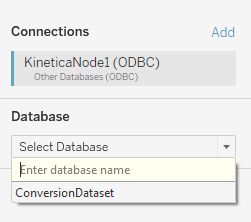
Select the table containing the data you want to view
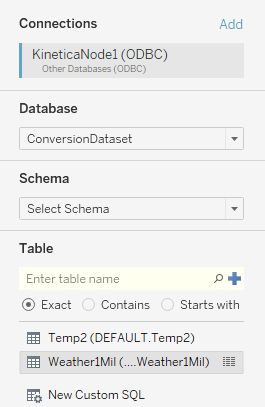
From a sheet, configure the fields as needed. In this example, the "x" field is set as longitude and the "y" field is set as latitude.
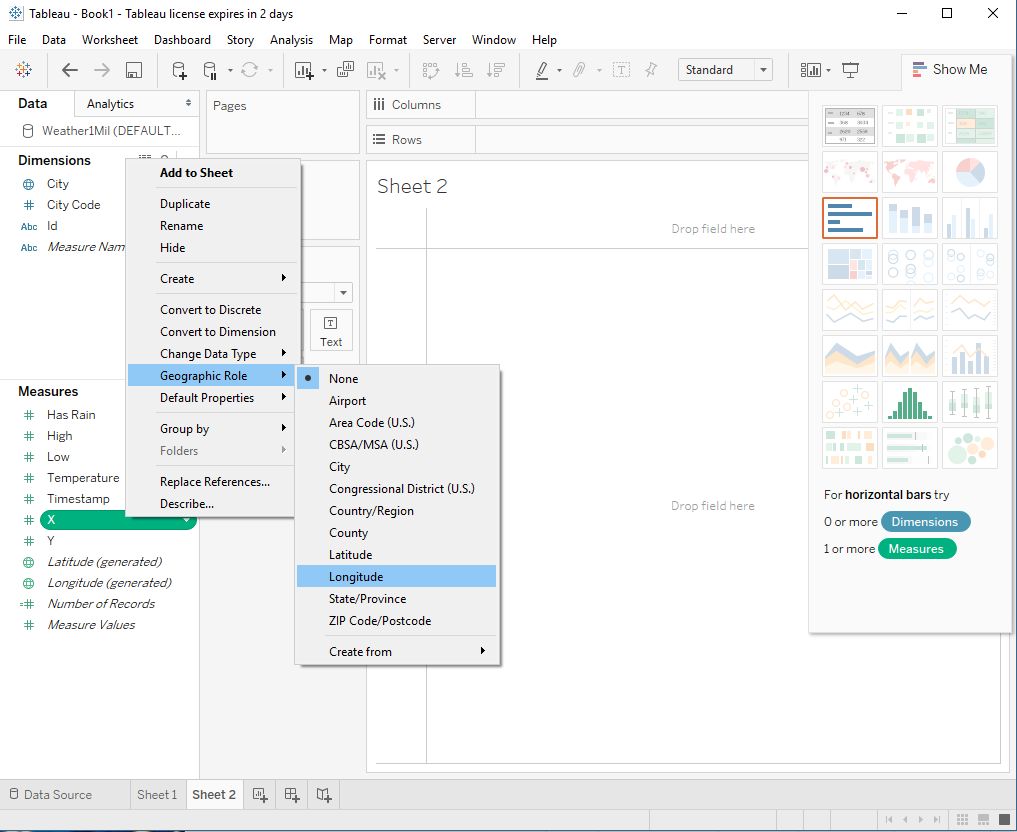
Add the fields you want to view and the type of display