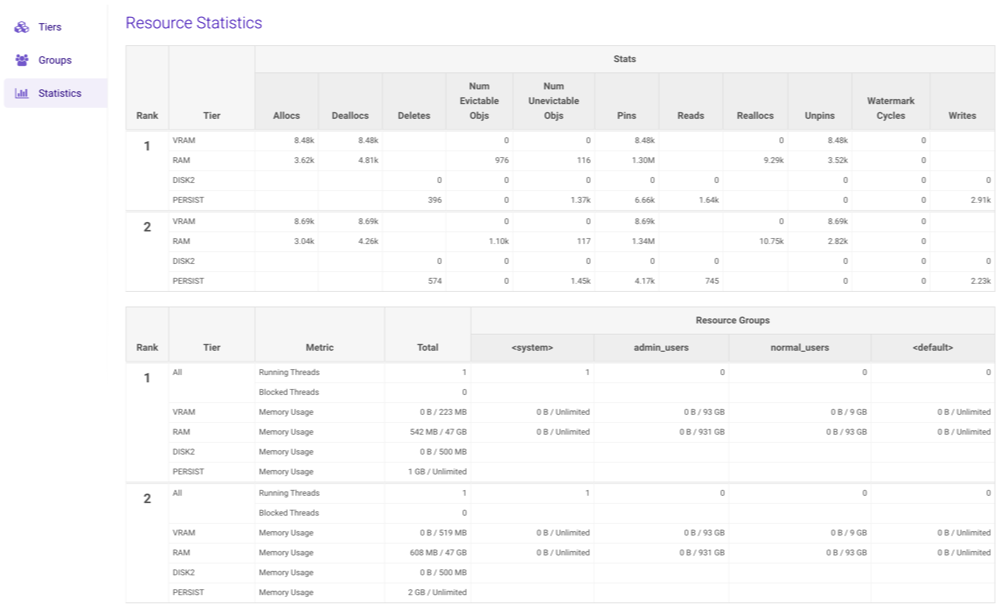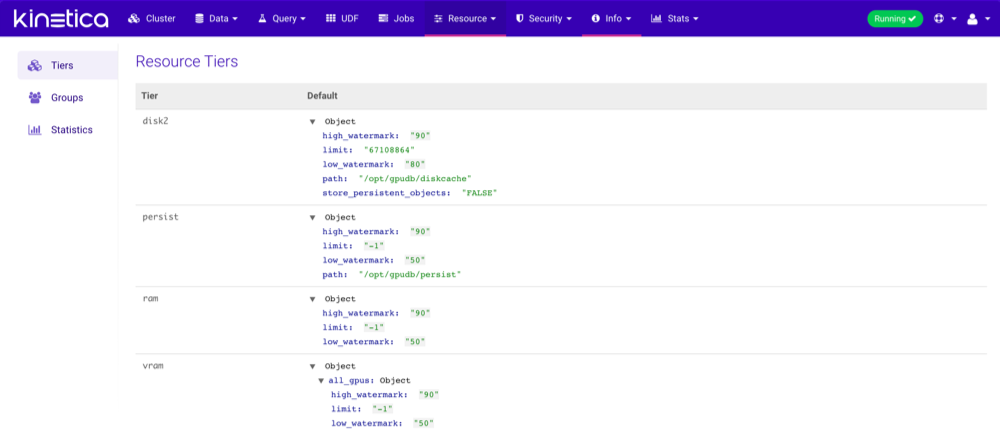Resource¶
All resource management related information can be found in the Resource section of GAdmin, including tier definitions, resource groups, and resource statistics. From this section, resource groups can be created and managed. Consult Resource Management for more information.
Important
The Resource section is only available to users with the System Admin permission.
Groups¶
The Groups page displays all resource groups available for use in the cluster. Click the arrows next to a non-system/non-default resource group to change its ranking, then click Apply Ranking to save the ranking change(s).
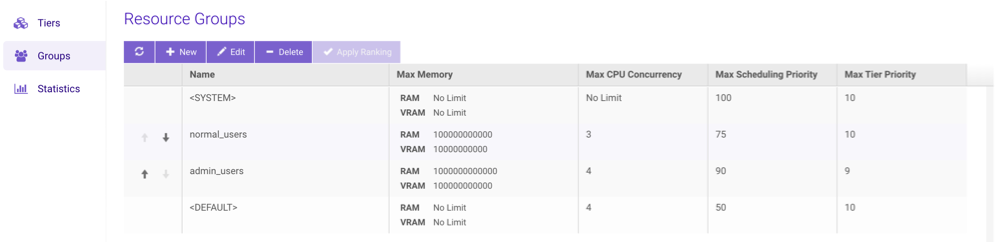
Creating Groups¶
- From the list of Resource Groups, click New.
- Type a Name for the new resource group.
- Configure the new group's ranking by selecting a predicate then selecting another resource group (if necessary).
- Provide the desired VRAM & RAM memory usage limits in bytes for the resource group.
- Provide a maximum number of CPUs that can be used concurrently for the group,
from
0to n number of CPUs available to the cluster. - Provide a maximum Scheduling Priority for the group, from
1to100where1is the lowest priority. - Provide a maximum tier Eviction Priority for the group,
from
1to10. - Click Create.
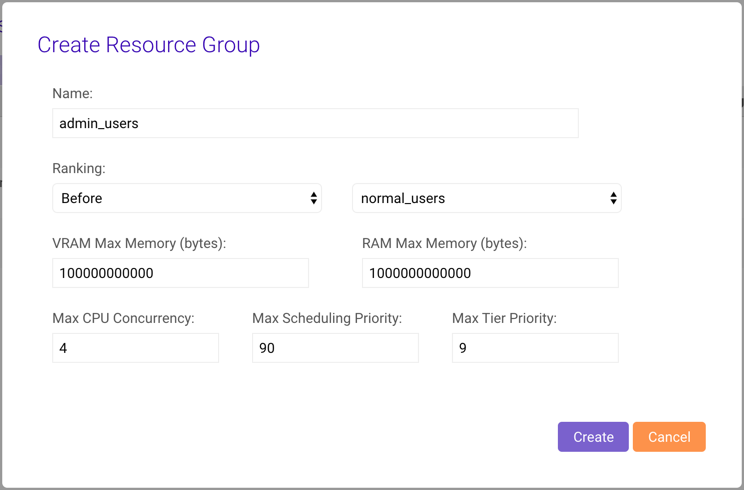
Editing Groups¶
- From the list of Resource Groups, select a group and click Edit.
- Update the VRAM and RAM memory usage limits as necessary.
- Update the maximum CPU concurrency, Scheduling Priority, and/or tier Eviction Priority as necessary.
- Click Update.
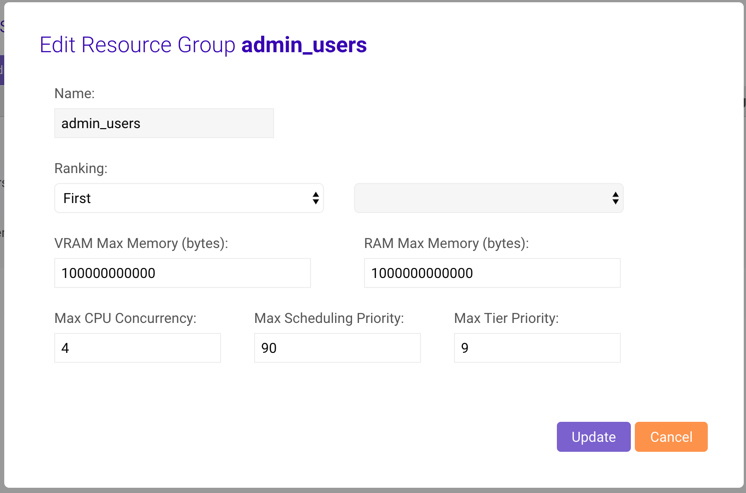
Deleting Groups¶
From the list of Resource Groups, select a group and click Delete.
Confirm the deletion by clicking Delete again.
Warning
All users in the deleted resource group will reverted back to being in the default resource group.
Statistics¶
The Statistics page provides a detailed summary of each tier on each rank in the cluster. Each tier has several sub-sections that can be drilled into for detailed statistics.