Note
This documentation is for a prior release of Kinetica. For the latest documentation, click here.
The URL for connecting to Kinetica can be found within the AWS Console.
Sign into the AWS Console at:
https://aws.amazon.com/console
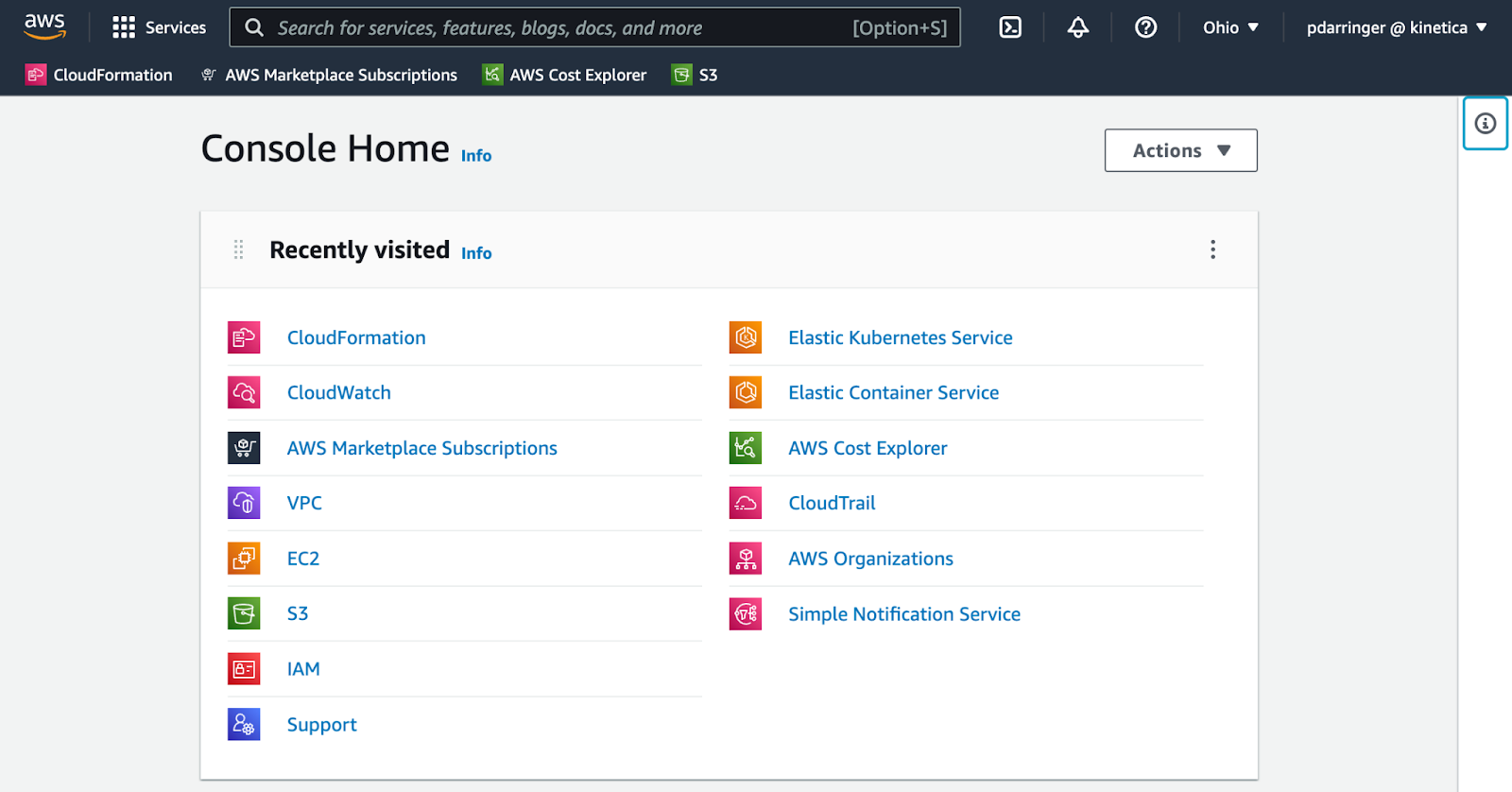
Search for CloudFormation in the console search bar.
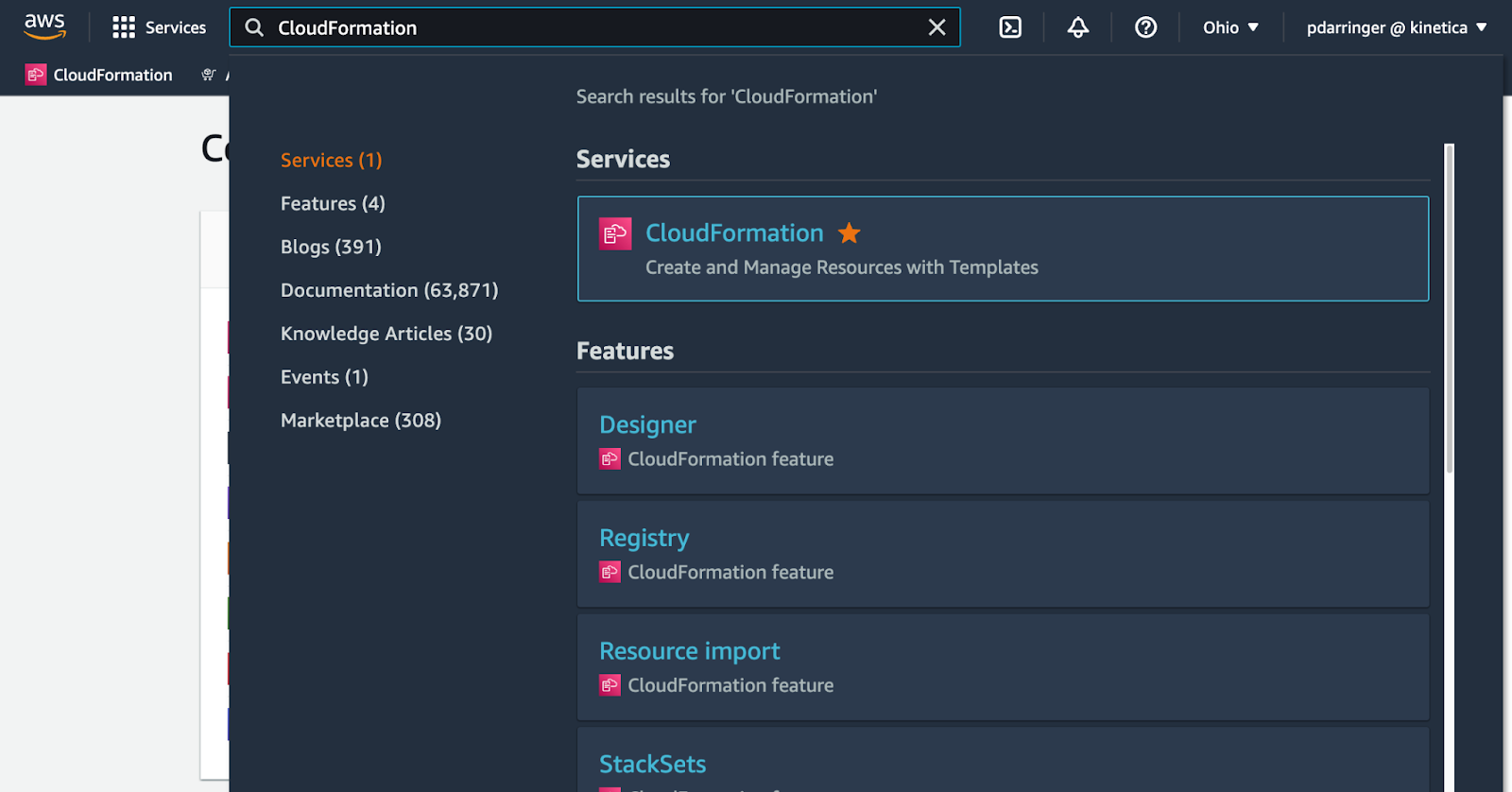
Choose the AWS Region where you originally deployed the stack (e.g., us-west-2).
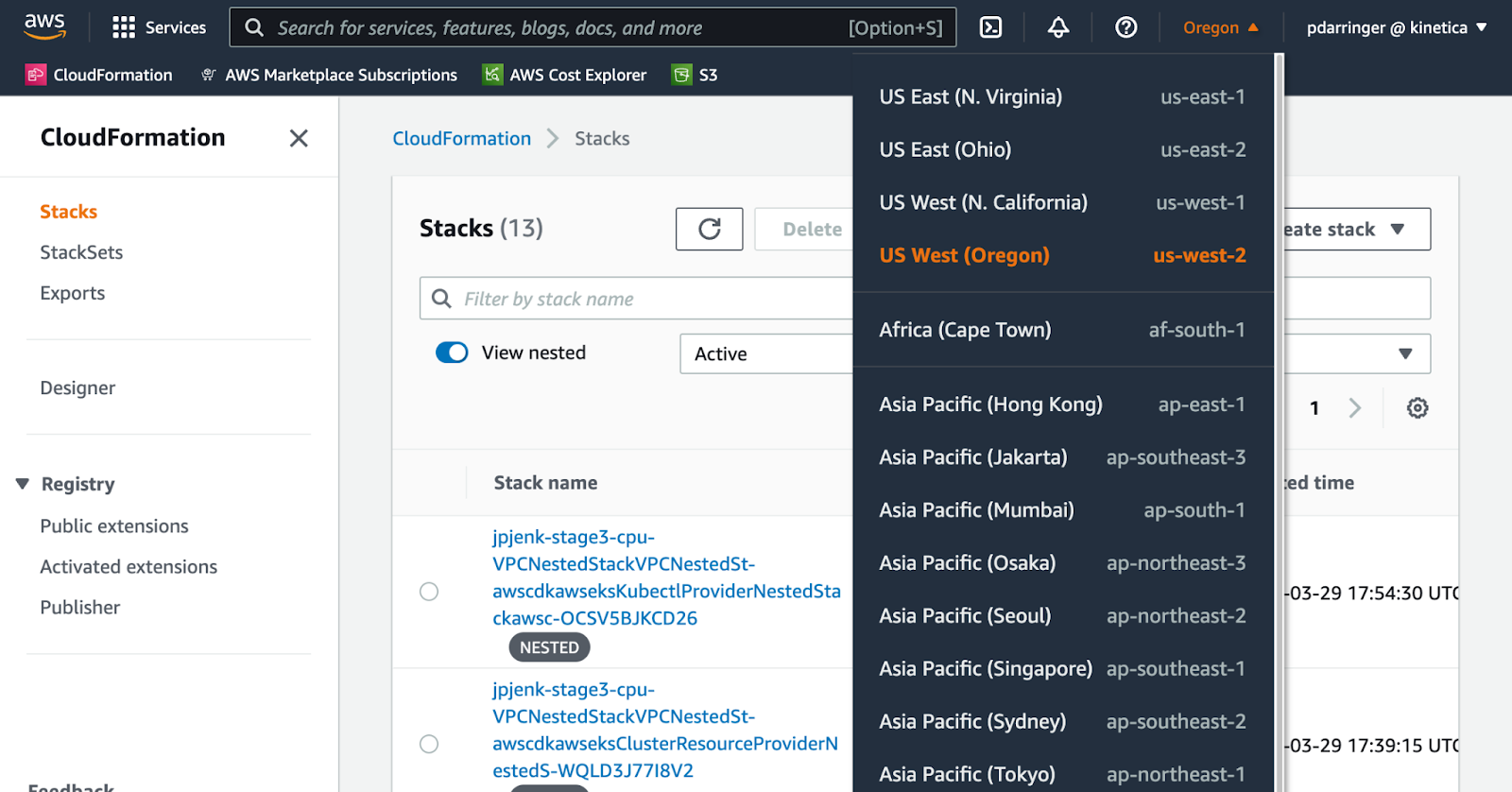
Select the original stack you created (not the nested stacks), and then click on the Outputs tab.
The value in the workbenchUrl key is the URL for the Workbench application in Kinetica. The fully-qualified domain name (<aws.fqdn>) is the portion of the URL between the protocol prefix and workbench suffix, and should be of the form:
<aws.cluster.id>.cloud.kinetica.com
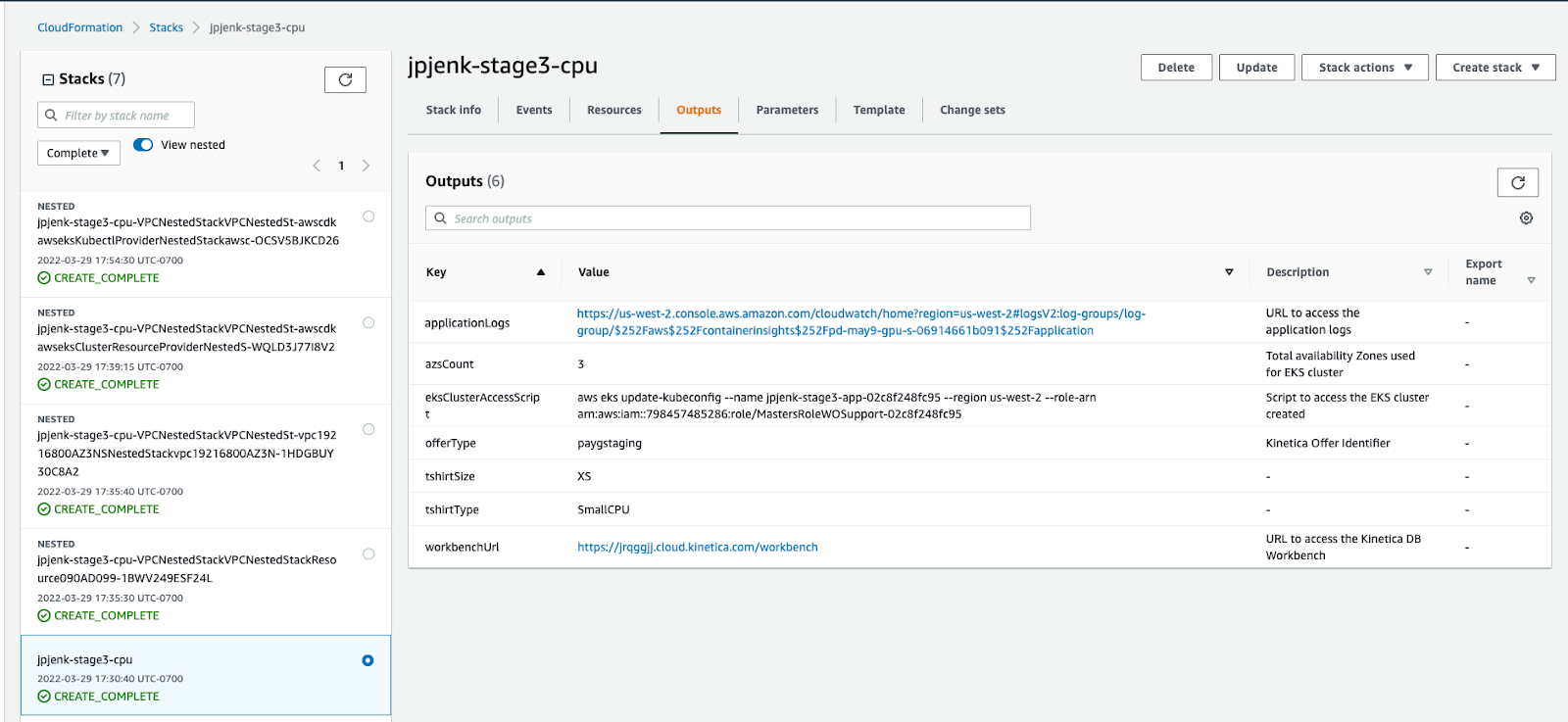
Click on the Parameters tab.
The value in the kineticaClusterName key is the value to use as the cluster name (<aws.cluster.name>).

This gives us the two parameters we need to connect:
- <aws.fqdn> - for example, abcdefg.cloud.kinetica.com
- <aws.cluster.name>
See below for how to use these values to assemble the URL needed to connect to various Kinetica applications.