Note
This documentation is for a prior release of Kinetica. For the latest documentation, click here.
Pre-requisites
An HA installation requires the following components:
Two or more clusters with matching Kinetica installations managed by KAgent
Two nodes (across the clusters) have RabbitMQ installed
etcd
The KAgent UI
Configuration
Enable HA
HA is enabled on a ring using the KAgent UI. To enable HA using KAgent:
Log into the KAgent service with a web browser:
http://<kagent-host>:8081
From the left menu, click Manage.
On the Rings page, next to the ring containing your clusters, click Enable HA.
Click Enable to confirm setup. The High Availability package will be installed on each cluster and automatically configured.
Click Close. HA is now enabled for the ring.
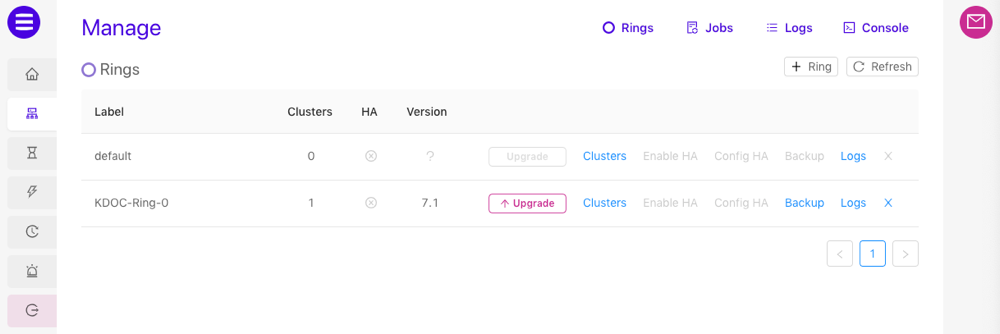
Config HA
KAgent exposes the most important High Availability configuration settings via the KAgent UI. Information about the settings can be found in the table below.
Tip
All HA configuration settings can be edited via the etcd modify configuration window on the KAgent Rings dashboard. However, the settings can only be edited if the database is shutdown.
| Setting | Description | Default Value |
|---|---|---|
| qos | Quality of service; limits the number of messages that are prefetched and queued locally on the cluster for better consumption performance. | 1000 |
| startup_queue_limit | The database appears down until the queue is drained of the set number of requests. | 100000 |
| max_request_failures | Determines how many times a cluster can fail to receive a request that was successful on another cluster. | 3 |
| request_failure_pause | Time to pause in seconds between request send retries. | 3 |
| discard_failed_requests | If true, then requests that exceed the maximum failures (and timeout) will be discarded. | true |
To update the settings:
Log into the KAgent service with a web browser:
http://<kagent-host>:8081
From the left menu, click Manage.
On the Rings page, next to the ring containing your clusters, click Config HA.
Adjust the settings as necessary.
Click Update.
APIs
Any client API connection made to a cluster within an HA ring will automatically be configured to fail over from one cluster in the ring to another in the event of an outage. A client API connection can be configured manually to fail over from one cluster to another in a set of clusters that are not part of an HA ring by specifying the cluster URLs at the time of connection.
The enabled failover mode (active/active or active/passive) is governed by whether a primary URL is specified or implied as follows:
- Active/Active - No primary URL is specified and more than one URL is specified
- Active/Passive - A primary URL is specified, or a single URL is specified
For more information on the HA failover modes, consult Failover Modes.
If using either failover mode and a cluster is not reachable, the API will attempt to re-establish the current cluster connection a configurable number of times. Failing that, it will attempt to amend the connection by connecting to one of the other clusters in either the ring or the set of URLs specified at the initial time of connection. If no other clusters can be reached, the connection fails.
C++
Tip
For more information on C++ API database object instantiation, review the C++ API Reference.
Active/Active Configuration
To instantiate a Kinetica connection object with failover in C++, pass a comma-delimited list of head node URLs to the constructor:
| |
In this case, a cluster will be chosen randomly or sequentially (based on database object configuration) from the given list for the initial connection. Subsequent requests through the instantiated connection object will go to the same cluster.
Important
If you provide a single URL to the GPUdb constructor, the failover mode will instead be Active/Passive and the URL will be treated as the primary URL.
Active/Passive Configuration
To designate a cluster from the list to always attempt to go to first, specify a primary URL:
| |
In either case, if the current cluster has a failure, the connector will randomly or sequentially (based on database object configuration) choose a failover cluster from the list to send further requests. If no operational clusters are found, an error will be returned.
Java
Tip
For more information on Java API database object instantiation, review the Java API Reference.
Active/Active Configuration
To instantiate a Kinetica connection object with failover in Java, pass a comma-delimited list of head node URLs to the constructor:
| |
In this case, a cluster will be chosen randomly or sequentially (based on database object configuration) from the given list for the initial connection. Subsequent requests through the instantiated connection object will go to the same cluster.
Important
If you provide a single URL to the GPUdb constructor, the failover mode will instead be Active/Passive and the URL will be treated as the primary URL.
Active/Passive Configuration
To designate a cluster from the list to always attempt to go to first, specify a primary URL:
| |
In either case, if the current cluster has a failure, the connector will randomly or sequentially (based on database object configuration) choose a failover cluster from the list to send further requests. If no operational clusters are found, an error will be returned.
Python
Tip
For more information on Python API database object instantiation, review the Python API Reference.
Active/Active Configuration
To instantiate a Kinetica connection object with failover in Python, pass a list of head node URLs to the constructor:
| |
In this case, a cluster will be chosen randomly or sequentially (based on database object configuration) from the given list for the initial connection. Subsequent requests through the instantiated connection object will go to the same cluster.
Important
If you provide a single URL to the GPUdb constructor, the failover mode will instead be Active/Passive and the URL will be treated as the primary URL.
Active/Passive Configuration
To designate a cluster from the list to always attempt to go to first, specify a primary host:
| |
In either case, if the current cluster has a failure, the connector will randomly or sequentially (based on database object configuration) choose a failover cluster from the list to send further requests. If no operational clusters are found, an error will be returned.
Connectors
Any Kinetica connectors used to interface with an HA cluster ring should also be configured to fail over from one cluster to another.
ODBC
See Failover Connections for the ODBC/JDBC failover configuration.
External Data
When using an external table or when loading data via /insert/records/fromfiles (LOAD INTO, in SQL), the source of data needs to be accessible to all clusters within the ring or it needs to be synced between locations accessible to each cluster individually.
Similarly, when using a data source, the source needs to be accessible to all clusters within the ring.
Management
Once HA has been configured, several commands are available to aid in the management of the cluster.
To start HA, run the following as the root user on every node
with the RabbitMQ service installed:
systemctl start gpudb-mq
To stop HA, run the following as the root user on every node with
the RabbitMQ service installed:
systemctl stop gpudb-mq